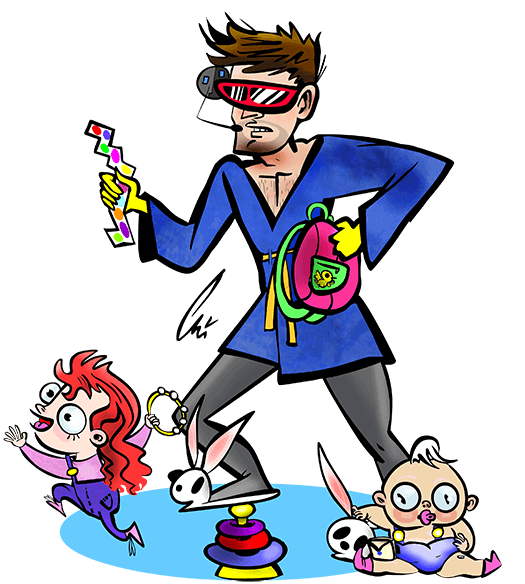Inkscape - Using Path > Difference With Text.
3.3.2018
It turns out that Inkscape's error messages will appear in the status bar at the bottom of the application.
Part of getting my Glowforge laser cutter has been learning to use a new piece of software, Inkscape. I was having problems using Inkscape's "Path > Difference" option to combine (well, cut out) shapes and text elements. Here's what I had to do to get the elements merged:
- Optional: Disable any stroke styles on both objects. Use fills instead.
- Optional: Make sure the first element - the non-text - is a path. Select it and choose "Path > Object to Path".
- Turn the text into a path. Select it and choose "Path > Object to Path".
- Ungroup that new path. Right click it and choose "Ungroup".
- Bring the "top" element to the top layer (Home). This is what will be removed from the other element.
- Position / align the elements as desired.
- Select both of the elements.
- Choose "Path > Difference".
Permalink
Tags: glowforge inkscape laser-cut maker tooling